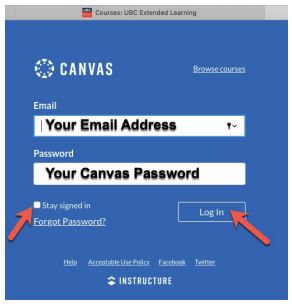Find instructions on how to access your course in Canvas, Canvas Catalog, Learn.ExL or Piazza.
Accessing courses in Canvas
Most online courses at UBC and at UBC Extended Learning are hosted on Canvas, a popular learning management system (LMS) used by universities. In Canvas, you’ll find your course lessons or modules, along with resources your instructor has provided.
When you register for a course, we’ll send you an email one to seven days before the course starts with information on accessing your course.
To access your course:
- Follow this link to Canvas or click on the link provided in the email. You’ll be taken to a CWL Authentication page where you enter your CWL login name and password. You are then redirected to Canvas.
- Find your course under Dashboard.
You’ll have access to your course one to seven days before the course starts. Your instructor, however, may not have yet shared materials with you.
After your course ends, you’ll be able to access course materials in Canvas for one to three weeks, after which the course will close.
Accessing courses in Canvas Catalog
Some courses at Extended Learning are hosted on Canvas Catalog. You can use either your UBC Campus-Wide Login (CWL) or your email address to access courses hosted on this learning management system. To use your email address, you will need to set up a Canvas Catalog account.
Please follow these steps to create your account and access your course. We have created these instructions using a UBC Academic Explorations course as an example, but the instructions apply to all courses.
Accessing your course
One to seven days before your course begins, we will send you instructions on accessing your course. Please click on the link provided in the email. Click Enrol. (We know this might be confusing since you are already registered in the course. This is about enroling in the learning management system.) Below is an example screenshot to show you the process.
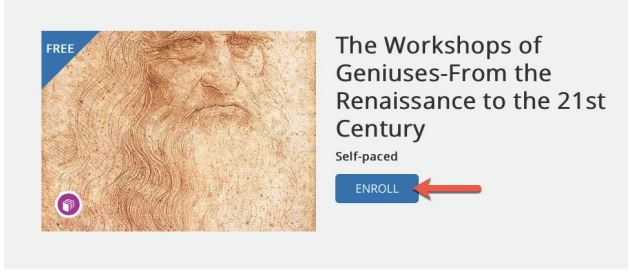
To complete your account setup and enrol in the course, follow these steps:
- Enter your full name.
- Enter your preferred email address.
- Read and agree to the Acceptable Use Policy and acknowledge the Privacy Policy.
- Check I’m not a robot.
- Click Enrol in course.
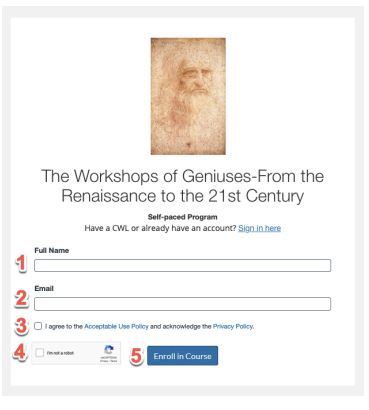
Complete your registration
You’ll receive a confirmation email to the address you entered during registration. Please check for an email with the subject line Please confirm your email – The University of British Columbia.
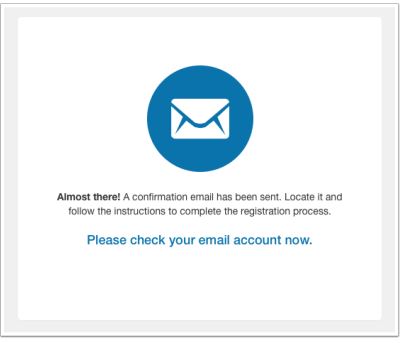
To complete your registration:
Open your email and click COMPLETE REGISTRATION
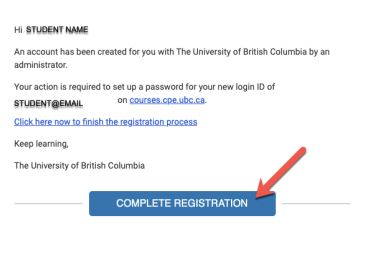
- After you click COMPLETE REGISTRATION, you should see the Welcome Aboard page showing your email in the Login field.
- Create a password with a minimum of 8 characters.
Click Register.
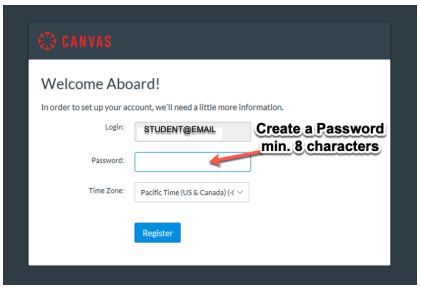
- You will be taken to the main UBC Canvas Catalog course resource page. It’s important you bookmark or save this link to access your course going forward.
- Click Go to course to see your course.
Access your course
- Go to the link you bookmarked or saved for your course.
- Enter the email and password you used to create your account.
Click Login. You can choose to stay logged in by checking the box next to Stay signed in.